Once you've received an email confirming your digital credentials, you can then view them in your Account and choose to share them on various platforms.
Accessing your digital credentials:
- Log into your account to view your credentials.
- Click view/share beneath the image to be taken to your official credentials page which explains what your achievement is about.
- If you do wish to share it, you can go ahead and do this via the share buttons at the bottom of the page. The Share URL will be needed in some of the steps below.

Adding your credentials to LinkedIn:
- Follow the steps in 'Accessing your digital credentials'.
- Login to your LInkedIn account.
- Click on 'Add profile section'. Go to Recommeded. Click on Licenses and Certifications.
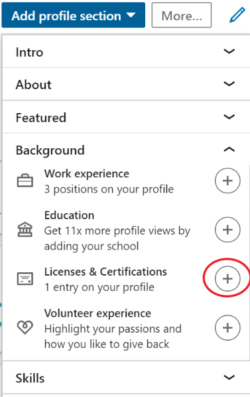
5. Fill in the fields. The issuing organisation is The Institute of Leadership. The Credential URL is the 'Share URL' that you previously copied in Step 3 of 'Accessing your Digital Credentials' above
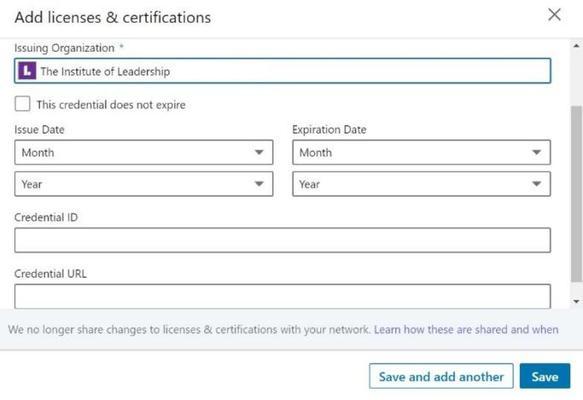
6. Your credential should now appear in your Licensing and Certifications section on your profile, which is normally located under your work experience.
Sharing your credentials as a post on LinkedIn, Twitter or Facebook:
- Follow the steps in 'Accessing your digital credentials'.
- Click the appropriate sharing buttom at the bottom of the page.

3. Add your comments and click post, this will then appear in your news feed on the selected platform.
Adding your Credentials in your email signature:
- Follow the steps in 'Accessing your digital credentials'.
- Right click over your digital credential and save as an image, in your files.
- Go to your email account and edit your signature.
- Select the 'insert image' symbol and upload the saved image of your credential.
- Insert your URL into the 'Hyperlink' field, press ‘OK’.
- Your credentials should now be displayed in your email signature.
Adding your Credentials into your CV:
- Follow the steps in 'Accessing your digital credentials'.
- Right click over your digital credential and save as an image, in your files.
- Insert saved credential image into your CV document.
- Insert your URL into the Hyperlink field, press ‘ok’.
- Your credentials should now be displayed in your CV.

